Step 1: Create your API key
Login to the Developer Platform (https://platform.wisprflow.ai) and go to API Keys > Create new key. Flow API is only available by exclusive access. Your organization must be approved by the Flow team before you can use access the dashboard. Email us at enterprise@wisprflow.ai if you have any questions. Note: The API key will only be shown once. Make sure you store it somewhere safe.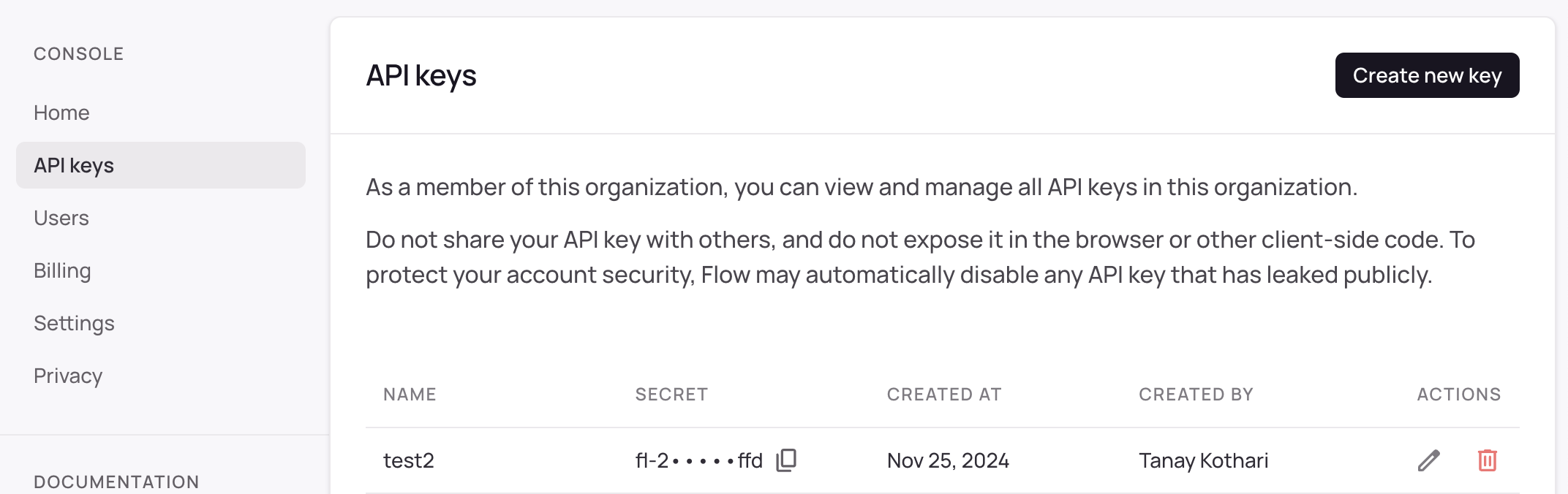
We recommend setting up client side auth to reduce latency. Read more on our Client side auth docs
Step 2: Record audio in your application
Flow accepts audio as a base64 string of with 16kHz PCM wav. The MediaRecorder Web API records audio in.webm format. There’s a few resources linked below to help you convert your audio to the correct format that Flow accepts.
Potential gotcha: Web apps by default record.webmand not.wav. Make sure you convert it to wav and encode it as base64 before sending.
- wavtools (Recommended) - library for both recording and streaming Waveform Audio (.wav) data in the browser.